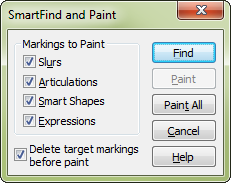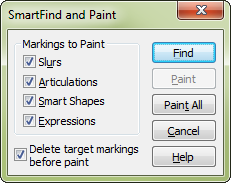SmartFind and Paint® dialog box
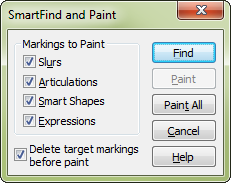
How to get there
- Select a region with the Selection tool
 .
.
- Choose Edit > SmartFind and Paint
> Set SmartFind Source.
- Choose Edit >
SmartFind and Paint > Apply SmartFind and Paint.
What it does
Note: View the Copying and pasting performance markings QuickStart Video for an overview.
This dialog box allows you to copy items,
such as articulations, expressions, slurs, and other Smart Shapes, to
other rhythmically identical regions, leaving the pitches intact. Use
the check boxes to control what markings to copy or paint onto the target
measures.
- Slurs
• Articulations • Smart Shapes • Expressions.
Check the items Finale should create in the target measures. Check Slurs
to paint slurs created with the Smart Shape tool. Check Articulations
to paint articulations created with the Articulation tool. Check Smart
Shapes to paint any non-slur Smart Shapes created with the Smart Shape
Tool. Check Expressions to paint markings
created with the Expression tool.
- Delete
Target Markings Before Paint. Check this box to erase markings
of any type selected in the target region before painting new markings.
To preserve markings in the target region, uncheck this box. Note that
checking this option will only erase markings checked to paint. For example,
if all markings to paint were checked except articulations, SmartFind
would erase markings in the target but leave articulations untouched.
The checked marking types will be deleted regardless of whether the markings
appear in the source region.
- Find
• Find Next. Click the Find button to search for the first rhythmic
pattern match. After finding the first match, the button will change to
Find Next. Finale will search in the following order: first measure of
the top staff in the selected region to the last measure of the top staff
of the region, layers one to four and finally, down through the rest of
the staves. SmartFind and Paint ignores grace notes, Voice 2 notes, and
mirrors. Only rhythms and markings in the current layer of the source
region are used for the pattern matching and painting process. Patterns
in all layers of the target region are considered for matches.
- Paint.
Click the Paint button to copy the source markings into the measure
found by SmartFind and Paint. Only the markings on the first note of a
group of tied notes are painted to the target measures.
- Paint
All. Click the Paint All button to copy the source markings into
all measures found by SmartFind and Paint. Clicking Paint All after clicking
Find/Find Next paints the current and all remaining matches. Measures
skipped before clicking Paint All are left untouched.
- Close
• Cancel. Click Close or Cancel to tell Finale you’re done. You
return to the score.
See also:
Edit menu