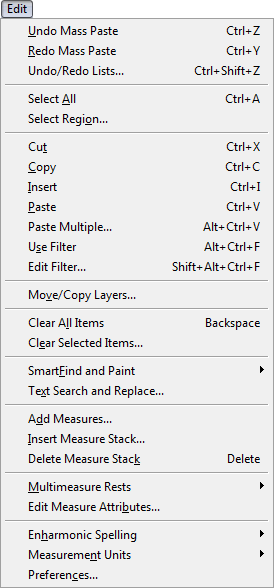
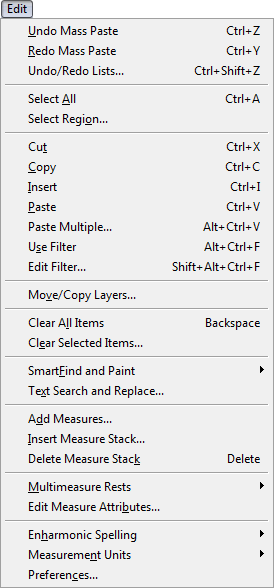
The Edit menu is one of Finale’s unchanging menus.
You can find an assortment of editing commands in the Edit menu. Use the Edit menu to cut, copy and paste music and other items when you’re editing the document. Select a region with any tool that supports measure selection and these commands are available.
Additional options can be accessed by pressing
the
You can filter specific items for copying using the Edit Filter dialog box.
Note that some of these commands have keyboard equivalents (which are listed in the menu beside the command names); as you become more familiar with Finale, you may want to start learning these keyboard equivalents.
|
Finale User Manual Home
|

|