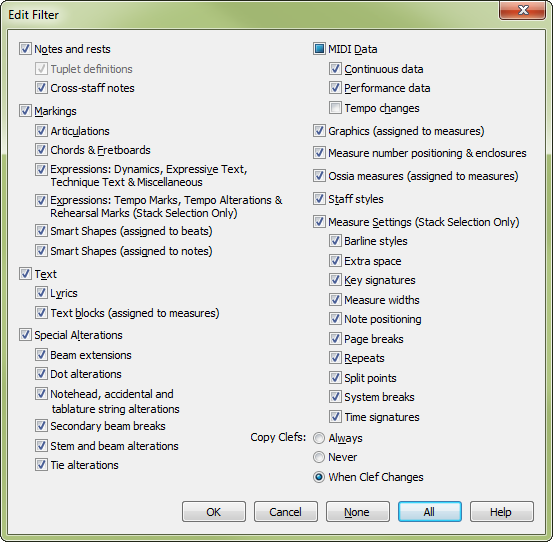
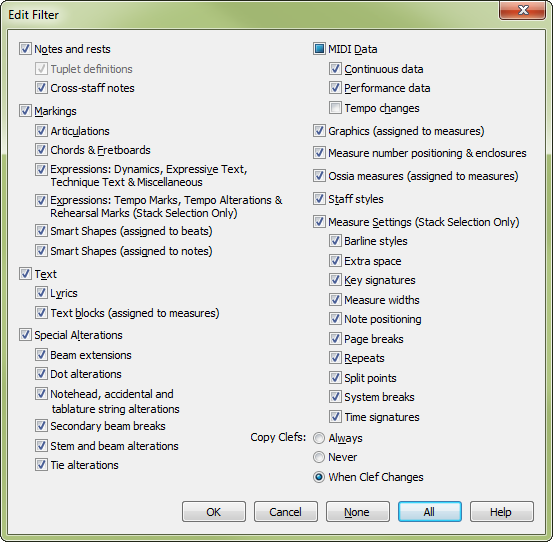
The Edit Filter dialog box can be accessed in three ways, either before, during or after copying and pasting:
Tip: The settings for copying (Edit menu > Edit Filter) in the Edit Filter dialog box are program-wide. That means these settings apply to all documents when copying music, even after closing and restarting Finale. If you are unsure of previous settings be sure to review this dialog box prior to copying to ensure it is set up as desired. In contrast to copying, the Clear Selected Items dialog box invoked for clearing items (Edit menu > Clear Selected Items) is session-specific and resets after each use.
You can copy or erase any element of your music without disturbing the remaining elements. This dialog box lets you specify which elements you want to copy or erase. For example, you might want to erase only the lyrics from a selected region, or you might want to copy only staff styles or time signatures from one place to another. You can specify any combination of items to copy or erase. Settings made here apply to music copied using both the drag-copy method and the Copy/Replace Entries commands under the Edit menu.
|
Item |
What it includes |
|
Notes and Rests |
When copying music, this includes notes and rests only, including their spacing. If you’re clearing, clicking Notes and Rests is the same as selecting all entry-related items (notes, articulations, slurs, lyrics, chord symbols, and so on) from the selected region (because those items can’t exist unless there are notes they can be attached to). |
|
Tuplet Definitions |
This element is only available when you’re erasing; it specifies that tuplet definitions created with the Tuplet tool will be cleared from any tuplets in the selected region. In other words, if you select it, Finale will turn all tuplets (triplets, quintuplets, and so on) into normal non-tuplet notes (even if the result is too many beats in the measures). See Tuplet Tool for more information. |
|
Cross-staff notes |
This element refers to cross-staff notes (notes that have been moved, for clarity, to another staff with the Note Mover tool or with the Cross Staff Plug-in). If you don’t select Cross-Staff Notes, Finale still copies all notes in the selected region; the difference is that the resultant copy will return the cross-staff notes to their original staff. (In order for cross-staff notes to copy, you must also have both staves in your selection.) See Note Mover tool. |
|
Articulations |
Select this item to clear or copy all articulation markings (staccatos, accents, and so on) created with the Articulation tool. See Articulation Tool for more information on Articulations. |
|
Chords & Fretboards |
This item governs chord symbols (and fretboard diagrams, if any) you created with the Chord tool. If you’re copying chord symbols from one passage to a passage in a different key, Finale transposes the chord symbols automatically. See Chord Tool for more information on Chord symbols. |
|
Expressions: Dynamics… |
(Copy or Erase) Expression markings in categories without Score Lists: Dynamics, Expressive Text,Technique Text, and Miscellaneous (see Expressions). |
|
Expressions: Tempo Marks… |
(Copy or Erase) Expression markings in categories with Score Lists: Tempo Marks, Tempo Alterations, and Rehearsal Marks (see Expressions). Stack Selection Required. |
|
Smart Shapes (Assigned to Beats) |
(Copy or Erase) The intelligent, stretchable expression markings created with the Smart Shape tool: slurs, brackets, crescendos, and so on. |
|
Smart Shapes (Assigned to Notes) |
This check box allows you to select note-attached slurs or bends for copying and erasing. |
|
Lyrics |
Select this item to copy or erase lyrics you created with the Lyrics tool. See Lyrics Tool for more information on Lyrics. |
|
Text Blocks (Assigned to Measures) |
(Copy or Erase) Text blocks you’ve attached to measures with the Text tool. |
|
Beam Extensions |
These elements refer to beaming changes you’ve made with the Special Tools tool (the Beam Extension tool). The significance of this and other elements in this dialog box pertaining to beaming is that you need only create such special beaming once—in the first measure. Then you can use this dialog box to copy only the beam modifications to other measures; even if the notes are different, they’ll receive the same custom beaming as the source measure. See Special Tools Tool. |
|
Dot Alterations |
This item includes any changes you’ve made with the Dot tool in the Special Tools tool. See Special Tools tool. |
|
Notehead, Accidental and Tablature String Alterations |
This item includes any reductions or enlargements you’ve performed on notes or note groups with the Resize Tool, as well as adjustments you’ve made to the positions of notes or accidentals with the Special Tools, or string changes to fret numbers on TAB staves. If you’ve created a measure of cue notes, for example, you’d select this check box to copy onto other measures so that their notes are reduced equally. See Resize tool and Special Tools tool |
|
Secondary Beam Breaks |
These refer to beaming changes you’ve made with the Special Tools tool (the Secondary Beam Break tool). The significance of this and other elements in this dialog box pertaining to beaming is that you need only create such special beaming once—in the first measure. Then you can use this dialog box to copy only the beam modifications to other measures; even if the notes are different, they’ll receive the same custom beaming as the source measure. See Special Tools Tool. |
|
Stem and Beam Alterations |
This element refers to custom stemming and beaming you’ve created with the Special Tools tool. It includes any changes you’ve made with the Stem Length, Custom Stem, Broken Beam, Beam Angle, and Secondary Beam Angle tools. See Special Tools Tool. |
|
Tie Alterations |
This item includes any changes you’ve made with the Tie tool in the Special Tools tool. See Special Tools tool. |
|
Continuous Data |
This refers to MIDI continuous data. See MIDI tool. |
|
Performance Data |
This refers to MIDI performance data, which includes the key velocity information (how hard you struck each key) as well as note durations, minor rhythmic deviations from the beat (Start and Stop Time data). After you’ve transcribed a performance, you can tell Finale to play back the notation and the captured performance data, giving the playback a very human "feel" (as opposed to the very precise but "square" sound Finale produces when it reads only the notation). If you select Performance Data in this dialog box, therefore, you can actually copy this "feel" information onto other passages in your score (or erase it altogether). You can use the MIDI Tool to copy or erase only specific elements of performance data—for example, only the key velocity data, or only the Note Duration (Start and Stop Time) information. See also HyperScribe. |
|
Tempo Changes |
This refers to tempo data defined with TempoTap, or the Tempo tool. See Tempo. |
|
Graphics (Assigned to Measures) |
(Copy or Erase) Graphics you’ve attached to measures, in Scroll View only, with the Graphics tool. |
|
Measure Number Positioning & Enclosures |
(Copy or Erase) Any occurrences (in a region for which you’ve specified measure numbers with a geometric enclosure on Selected Numbers) where you’ve added, deleted, or resized the enclosures with the Measure tool. This will erase manual positioning of measures numbers as well. (Measures that have been forced to show will copy with a Stack Selection.) |
|
Ossia Measures (Assigned to measures) |
(Copy or Erase) Floating measures you’ve attached to measures, in Scroll View only, with the Ossia tool. |
|
Staff Styles |
(Copy or Erase) Any Staff Style defined as "copyable" in the Staff Style dialog box. Erase any Staff Style in the selected region Stack selection is required. |
|
Barline Styles |
The barline style specified in the Measure Attributes dialog box. |
|
Extra Space |
The space specified for "Extra Space at Beginning" and/or "Extra Space at End" in the Measure Attributes dialog box. |
|
Key Signatures |
(Copy only) Any key changes you’ve created with the Key Signature tool, Simple Entry tool, or Selection tool. |
|
Measure Widths |
(Copy only) The barline-to-barline widths of a region of source measures. When you click this item, the Copy Measure Width dialog box appears, where you can tell Finale how, or if, you want to change the measure width of the copy you’re creating. |
|
Note Positioning |
(Copy only) This refers to the type of Note positioning you have selected in Measure Attributes. Automatic Music Spacing must be off and a Stack must be selected. |
|
Page Breaks |
(Copy or Erase) Page breaks added with the Page Layout tool. Stack selection is required. |
|
Repeats |
(Copy or Erase) Repeat barlines, endings or text repeats (such as "To Coda") created with the Repeat Tool. Stack Selection is required. |
|
Split Points |
(Copy or Erase) Any measure "split points"—places you’ve specified as permissible breaking points in a long measure that might straddle a system break. (You create split points with the Measure tool.) |
|
System Breaks |
(Copy or Erase) System Breaks added with the Page Layout tool. |
|
Time Signatures |
(Copy or Erase) Time Signatures added with the Time Signature tool, Simple Entry tool, or Selection tool. Stack Selection is required. |
Note: Time Signatures always copy with stack selections, and never without a stack selection.
See also:
|
Finale User Manual Home
|

|