Expression Selection dialog box
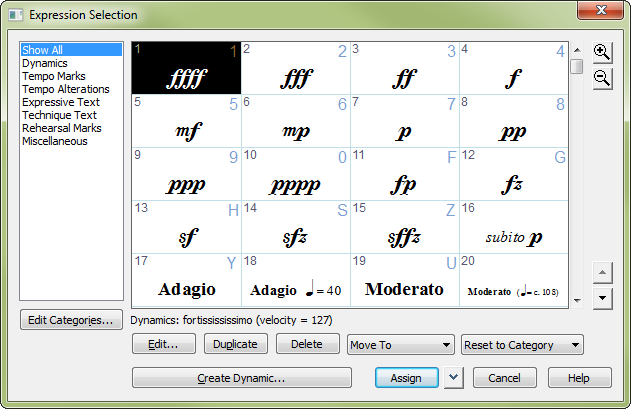
How to get there
There are two ways to access this window, depending on whether you are selecting an Expression manually or assigning a Metatool:
- Click the Expression tool
 , and double-click a note, measure, or existing expression in the score.
, and double-click a note, measure, or existing expression in the score.
- When you’re programming an expression Metatool: While pressing shift,
press a letter or number key.
What it does
This dialog box displays a palette of any
Expressions (either text- or shape-based) you’ve created in, or loaded
into, your document. If your Maestro Font Default file is in place, this
dialog box displays a selection of common Expressions, such as Allegro,
ritard, and various dynamic markings. All of Finale's expressions are organized into categories that include unique font and positioning settings. Use the category list to the left to isolate specific categories of expressions in the preview window.
Note: You can simply
double-click the desired expression instead of clicking it and clicking
Assign.
From this dialog box, you can select an
expression to put in the score, edit an existing one, or create a new
one. Characters in the top
right corner of an item in the selection dialog box indicate
the Metatool assigned to the item.
- Edit.
After clicking an existing expression, click Edit to enter the Expression
Designer dialog box, where you can edit it. Remember that
you’re simultaneously editing every occurrence of that expression in the
score.
- Duplicate.
Click Duplicate to make a duplicate copy of the highlighted expression.
You can select more than one item. Use SHIFT-click to select an additional
item and include all the items in between. Use CTRL-click to select only
a specific additional item in the list.
- Delete.
After clicking an existing expression, click Delete to remove the expression
from the palette. You can select more than one item. Use CTRL-click to
select an additional item and include all the items in between. Use CTRL-click
to select only a specific additional item in the list. If the expression
is used in the score, the Delete Element dialog box is displayed, where
you can specify delete options. See Delete Element
dialog box.
- Move To. Use this drop-down menu to move the selected expressions into a different category. If the "Use Category Fonts/Positioning" check boxes are checked, the expression will inherit these settings from the destination category.
- Reset to Category. Choose an expression and use this drop-down menu to reset the expression's font and/or positioning settings to match those of its category.
- Create.
Click Create if you want to create your own expression. You proceed to
the Expression Designer dialog box, where you can
create a new expression. See Expression Designer dialog box for more information.
- Move
Up • Move Down (arrows). Click these arrows to move the selected item or
items up or down in the list. You can select more than one item. Use SHIFT-click
to select an additional item and include all the items in between. Use
CTRL-click to select only a specific additional item in the list.
- Cancel.
Click Cancel to return to the score without adding an expression.
- Assign •
 .
After clicking an Expression in the selection
box,
click Assign to add it to the score. To assign dynamics, expressive text, and technique text (and other expressions that apply to individual staves) to multiple staves simultaneously, use the adjacent drop-down menu. Choose Assign to Staves to open the Assign to Staves dialog box where you can specify on which staves the expression will appear. The drop-down menu is not available for expressions that apply to the full score (tempo and rehearsal marks). These expressions are designated to appear on specific staves according to the category's Score List. See Category Designer.
.
After clicking an Expression in the selection
box,
click Assign to add it to the score. To assign dynamics, expressive text, and technique text (and other expressions that apply to individual staves) to multiple staves simultaneously, use the adjacent drop-down menu. Choose Assign to Staves to open the Assign to Staves dialog box where you can specify on which staves the expression will appear. The drop-down menu is not available for expressions that apply to the full score (tempo and rehearsal marks). These expressions are designated to appear on specific staves according to the category's Score List. See Category Designer.
- [Magnifying glass icons]. Use the magnifying glass icons in the upper right to zoom in and out. Click and drag the lower right corner of the dialog box and drag to resize it.
See also:
Expressions
Expression
Tool
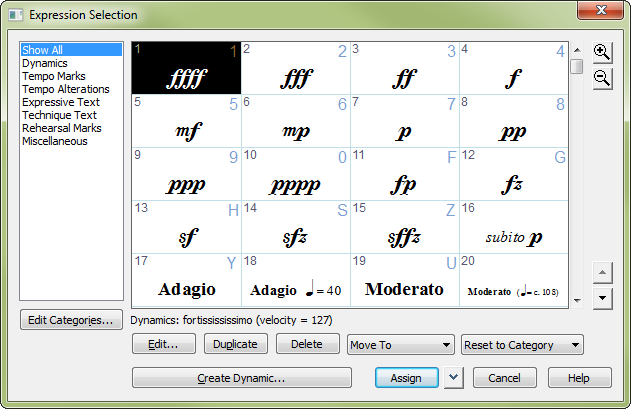
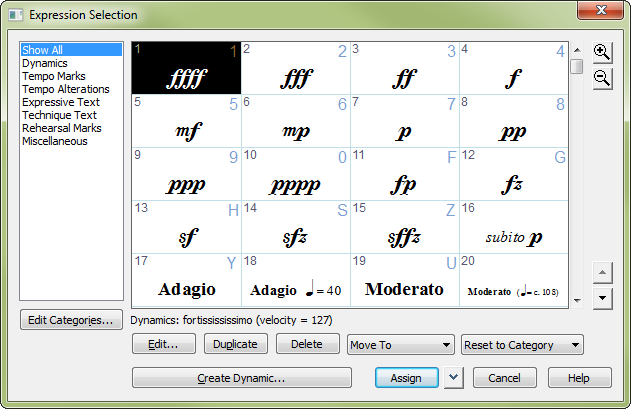
 .
After clicking an Expression in the selection
box,
click Assign to add it to the score. To assign dynamics, expressive text, and technique text (and other expressions that apply to individual staves) to multiple staves simultaneously, use the adjacent
.
After clicking an Expression in the selection
box,
click Assign to add it to the score. To assign dynamics, expressive text, and technique text (and other expressions that apply to individual staves) to multiple staves simultaneously, use the adjacent 