Simple/TAB Specific Commands/Move Caret to String submenu
Choose one of these commands to move the caret to a specific string.
- 1 • … • 7. Choose from these commands to move the Simple Entry caretThe Simple Entry caret is a vertical line in the score that indicates where the next note entered will appear. The next note entered could be the pitch displayed on the caret (which can be moved using the UP and DOWN ARROW) – initiated by pressing the ENTER key, a note letter typed on the computer keyboard, or a pitch or pitches played on a MIDI device (with Use MIDI Device for Input checked under the Simple menu). To activate the Simple Entry caret, from the Simple. menu, choose Simple Entry Options, check Use Simple Entry Caret, and click OK. to the specified string. The top string is string 1.

