
How to get there
Choose Window > Layout Palette.
What it does
The Layout palette contains buttons that duplicate certain commands related to layout and display.
- Show Margins. Choose this button to show or hide margins. This is equivalent to choosing View > Show > Margins.
- Show Page Layout Icons. Choose this button to show or hide page layout icons. This is equivalent to choosing View > Show > Page Layout Icons.
- Show Rulers. Choose this button to show or hide the rulers. This is equivalent to choosing View > Show > Rulers.
- Show Grid. Choose this button to show or hide the grid. This is equivalent to choosing View > Grid/Guide > Show Grid.
- Snap to Grid. Choose this button to snap to the grid. This is equivalent to choosing View > Grid/Guide > Snap to Grid.
- Show Guides. Choose this button to show or hide all defined guides. This is equivalent to choosing View > Grid/Guide > Show Guides.
- Snap to Guides. Choose this button to snap to any defined guides. This is equivalent to choosing View > Grid/Guide > Snap to Guides.
- Update Layout. Choose this button to manually update the page layout. This is equivalent to choosing Utilities > Update Layout.
- Automatic Update Layout. Choose this button to turn Automatic Update Layout on or off. This is a setting found in Preferences - Edit.
- Automatic Music Spacing. Choose this button to turn Automatic Music Spacing on or off. This is a setting found in Preferences - Edit.
See also:

