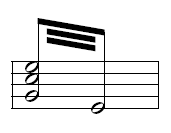 Another form of tremolo often connects two longer values. You can easily create these tremolo markings with the Easy Tremolo plug-in. It’s customary to notate the tremolo duration twice—once for each part of the tremolo.
Another form of tremolo often connects two longer values. You can easily create these tremolo markings with the Easy Tremolo plug-in. It’s customary to notate the tremolo duration twice—once for each part of the tremolo.
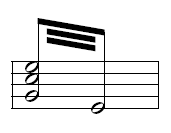 Another form of tremolo often connects two longer values. You can easily create these tremolo markings with the Easy Tremolo plug-in. It’s customary to notate the tremolo duration twice—once for each part of the tremolo.
Another form of tremolo often connects two longer values. You can easily create these tremolo markings with the Easy Tremolo plug-in. It’s customary to notate the tremolo duration twice—once for each part of the tremolo.
Human Playback interprets and performs tremolos during playback automatically. See Human Playback. To hear manual changes to the MIDI playback definition of tremolos (such as those applied with the Easy Tremolo plug-in), you must first set Human Playback to None in the Playback Settings dialog box.
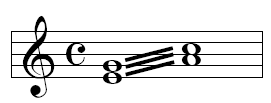 To remove the tremolo marking, from the Edit menu, choose Undo (or, press
To remove the tremolo marking, from the Edit menu, choose Undo (or, press
|
Finale User Manual Home
|

|