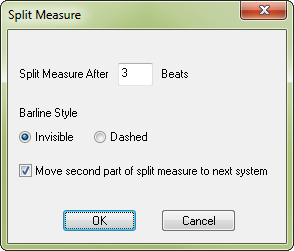
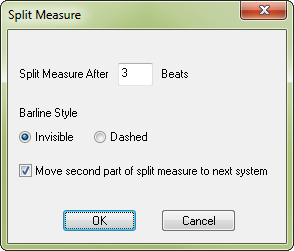
This plug-in automates process of dividing a measure into two sections and editing the measure number map accordingly. You can use this plug-in to create, for example, a dashed barline within an existing measure...


...or split part of the measure over a system break.
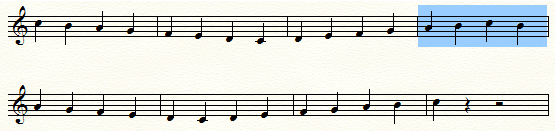
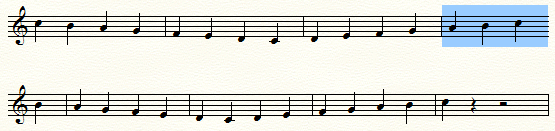
Instead of specifying a beat, you can enter a fractional value, such as .25, .50, or .75. This value must be numeric and be in the range of .25 to .25 less than the numerator of the time signature of the measure. For example, the valid entries for 2/4 time are .25, .5, .75, 1, 1.25, 1.5, and 1.75.
The following table illustrates some time signatures that will result from the use of this plug-in. Rows 1-9 represent the time signature of the selected measure. Columns A - D represent the first half of the split measure that would result from each valid entry for the parameter "Split Measure After Beat:"
|
|
Number of Beats |
.25 |
.50 |
.75 |
1 |
|
|
Time Signature |
A |
B |
C |
D |
|
1 |
1/16 |
1/64 |
1/32 |
3/64 |
-- |
|
2 |
3/32 |
1/128 |
1/64 |
3/128 |
1/32 |
|
3 |
1/8 |
1/32 |
1/16 |
3/32 |
-- |
|
4 |
3/16 |
1/64 |
1/32 |
3/64 |
1/16 |
|
5 |
1/4 |
1/16 |
1/8 |
3/16 |
-- |
|
6 |
3/8 |
1/32 |
1/16 |
3/32 |
1/8 |
|
7 |
1/2 |
1/8 |
1/4 |
3/8 |
-- |
|
8 |
3/4 |
1/16 |
1/8 |
3/16 |
1/4 |
|
9 |
1/1 |
1/4 |
2/4 |
3/4 |
-- |
In example A5, a 1/4 time signature and an entry of 0.25 would generate one bar of 1/16 time and one bar of 3/16 time.
In example B8, a 3/4 time signature and an entry of 0.5 would generate one bar of 1/8 time and one bar of 5/8 time.
|
Finale User Manual Home
|

|