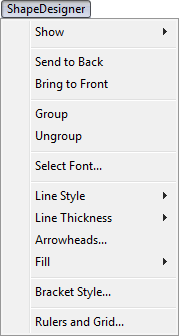
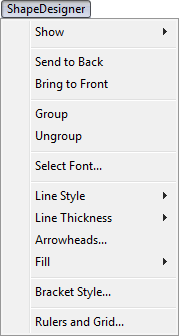
Click the Expression tool ![]() , and double-click a note or measure. Or, with the Text
Tool highlight the handle of a text block and select custom frame from
the Text menu. Click Shape; Create; Select; Create. You arrive in the
Shape Designer, and this menu appears at the top of the
, and double-click a note or measure. Or, with the Text
Tool highlight the handle of a text block and select custom frame from
the Text menu. Click Shape; Create; Select; Create. You arrive in the
Shape Designer, and this menu appears at the top of the
The Shape Designer menu contains a number of commands that help you create your own custom musical shapes. For example, it lets you specify how thick a line is, what kind of shading should fill a rectangle, whether a line should be dashed or solid, and so on. It also contains commands for manipulating individual objects in your drawing—for grouping them together, rearranging their front-to-back order, and so on.
|
Finale User Manual Home
|

|