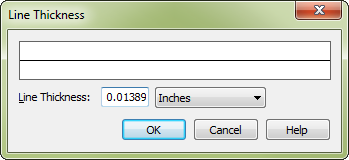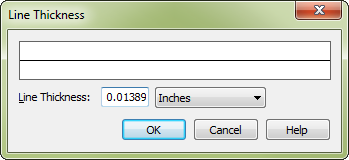Line Thickness dialog box
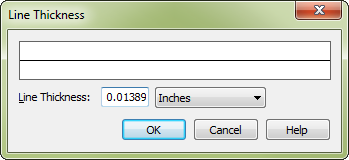
How to get there
- Enter the Shape Designer (see Shape
Designer dialog box).
- Choose Shape Designer > Line Thickness > Other.
What it does
When you’re creating a shape in the Shape
Designer, you can specify that the next line you draw (dashed or solid)
is to have a different thickness, using the Line Thickness command. Several
common line thicknesses are already listed in the Line Thickness submenu,
but the Other command lets you specify any thickness not listed in the
submenu. When this dialog box appears, you can specify the thickness of
the next line you draw (and all subsequent lines, until you reset the
line thickness again).
- Line
Thickness. The number in this text box specifies the thickness
of the selected line or object—or, if nothing is selected, the thickness
of the next line you draw. The default thickness is one point, or 1/72
inch.
- Inches
[etc.]. From this drop-down list, choose the units of measurement
you want to work in within this dialog box.
- OK
• Cancel. Click OK to confirm your line thickness specifications.
If a line or shape was already selected, it now appears with the new line
thickness. If nothing was selected, the next line (dashed or solid) you
create (with the Line, Rectangle, Ellipse, Curve, Multiline, or Polygon
Tools) will have the selected thickness. All lines (dashed or solid) you
draw will have that thickness, until you choose a different thickness
from the Line Thickness submenu of the Shape Designer menu. Click Cancel
to return to the Shape Designer without changing the line thickness.
See also:
Shape Designer
Expression Designer
Expression
Tool