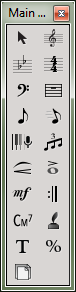
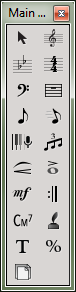
The Main Tool Palette is almost always open on the screen. If it’s not, choose Main Tool Palette from the Window menu.
This palette contains all of Finale’s primary tools, which you can rearrange or hide. You can move, resize, reshape, or hide the palette itself. Hover your mouse cursor over any of the tools to reveal the name of the tool. Click on the name of the tool in the picture below to view that section of the manual.
Click a note to attach a marking; click a handle to move or delete one.
Choose an input method from the menu; click a note to add or edit chord symbols.
Double-click a measure to insert a clef change.
Double-click a measure, note or rest to attach text or a shape to one or more staves.
Set up menu, then click a measure and play, for an instant transcription.
Double-click a measure to insert a key change.
Use the menu to create or edit lyrics and position them in the score.
Double-click a measure to set characteristics; drag to move a barline. Click or double-click the tool icon to add blank measures to the end of the score.
Click the page to adjust margins or systems.
Double-click a measure to create repeats, ending brackets or text such as 'To Coda'.
Click a note, to the left of a system or top left page corner to change its size.
Double-click an object to go to its editing tool. Click and drag to move an object.
Click or use keystrokes to select values from the palette, and then use your mouse, computer keyboard, or a MIDI keyboard to enter notes.
Click a measure to edit or insert music, with or without a MIDI keyboard.
Use the menu to add or edit staves -- names, transpositions, groups, brackets, etc.
Double-click to add text blocks. Use menus to change fonts, borders and so on.
Double-click a measure to insert a meter change.
Click the first note of a group to create or edit a triplet.
|
Finale User Manual Home
|

|