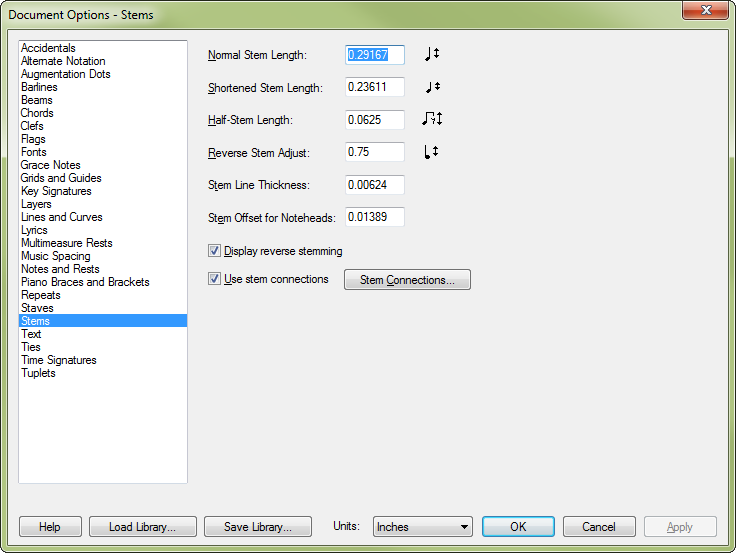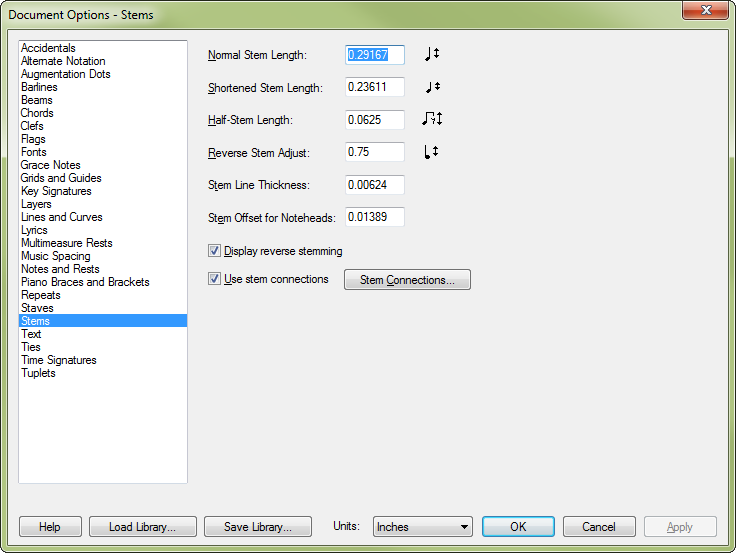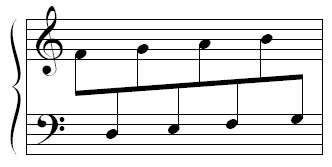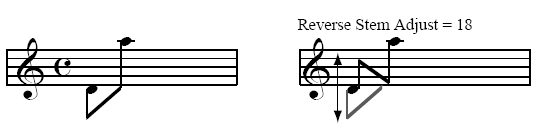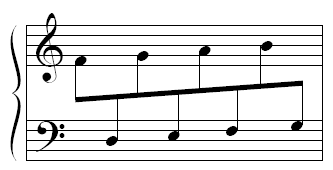Document Options-Stems dialog box
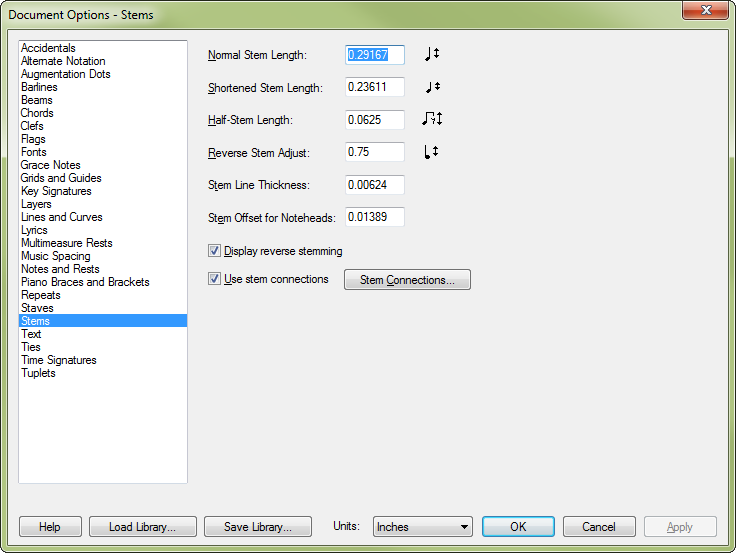
How to get there
Choose Document > Document
Options and select Stems.
What it does
This dialog box contains options for controlling
stem length, thickness and offset from notehead as well as options for
customizing your stem connections.
- Normal
Stem Length • Shortened
Stem Length. These numbers determine the lengths of note stems,
measured in the currently selected measurement units. (Set both boxes
to zero if you want stemless notes.) The first number is the length of
a normal stem. The Shortened Stem Length specifies the length of a stem
that’s been flipped in the "wrong" direction, on a note a line
(or more) away from the middle staff line.
- Half-Stem
Length. Enter a value in measurement units for the length of all
half-stems placed over rests. Use the Document Options dialog box to set
whether Finale displays half-stems over rests in your score.
- Reverse
Stem Adjust. A reverse stem is
one that’s attached to the "wrong" side of its note-head, often
in conjunction with cross-staff notes or notes in different registers,
as shown here:
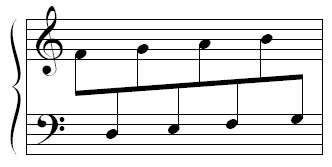
The number in the Reverse Stem Adjust text
box specifies where a note’s stem should end, measured in the currently
selected measurement units from its normal location, in those cases where
the stem direction is also reversed (see figure below).
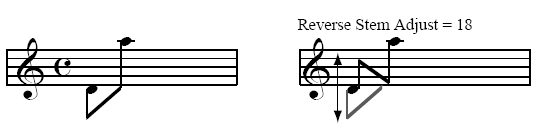
Note, however, that Finale also considers
a number of other variables when it decides how long a stem should be,
including the Max Slope and Max Distance From Middle Staff (in Document
Options-Beaming) parameters, as well as standard notation rules for stemming.
Therefore, if you change the value for this parameter you may not see
any immediate changes in the score.
- Stem
Line Thickness. Enter a value here to specify stem line thickness
throughout your document.
- Stem
Offset for Noteheads. This value, which you may need to change
if you use a music font other than Maestro or Petrucci, adjusts the vertical
position of the note stems relative to their noteheads. The number (in
measurement units) specifies the distance between the note-head and the
bottom of the stem. The default is .5 points (or the equivalent unit of
measurement). You can also specify the settings for each individual notehead
type.
- Display
Reverse Stemming. A reverse stem is one that’s drawn on the "wrong" side of its notehead;
it’s encountered most frequently in conjunction with cross-staff notes.
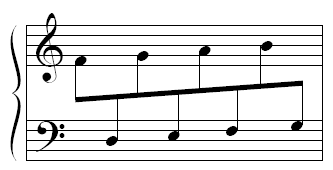
You may find your score easier to edit,
however, if these stems are temporarily drawn on the correct sides of
their noteheads; if so, select this option. At any time, you can restore
these stems to reverse-stem status by turning this option off again. (You
might want to select this option at the same time you select Display Cross-staff
Notes in Original Staff, so that all notes are temporarily drawn without
their unusual beaming configurations.)
- Use
Stem Connections. When Use Stem Connections is selected, Finale
uses all the special stem connections defined in the document. If you
have X noteheads or other custom noteheads in the piece and Use Stem Connections
is selected, Finale will adjust the stems on the noteheads shown in this
dialog box. When this option is not selected, no special stem connection
settings are used.
- Stem
Connections. Click to display the Stem Connections dialog box,
where you can define custom stem connections.
See also:
Stems
Document Options-Beams
Stem Connections
Document menu/Document Options