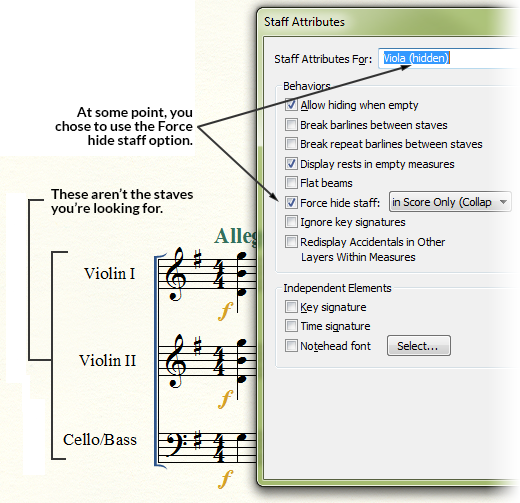 If you’ve hidden a staff using one of the Force Hide
Staff options in the Staff Attributes dialog box, Finale displays “(hidden)”
after the name of the staff in the Staff Attributes for
If you’ve hidden a staff using one of the Force Hide
Staff options in the Staff Attributes dialog box, Finale displays “(hidden)”
after the name of the staff in the Staff Attributes for
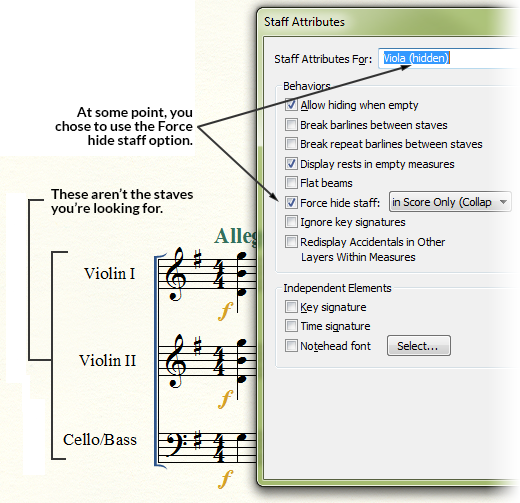 If you’ve hidden a staff using one of the Force Hide
Staff options in the Staff Attributes dialog box, Finale displays “(hidden)”
after the name of the staff in the Staff Attributes for
If you’ve hidden a staff using one of the Force Hide
Staff options in the Staff Attributes dialog box, Finale displays “(hidden)”
after the name of the staff in the Staff Attributes for
If you want to see the force hidden staff for editing but don't want to display it in the score, switch to Scroll View. Hidden staves are always visible in Scroll View.
|
Finale User Manual Home
|

|