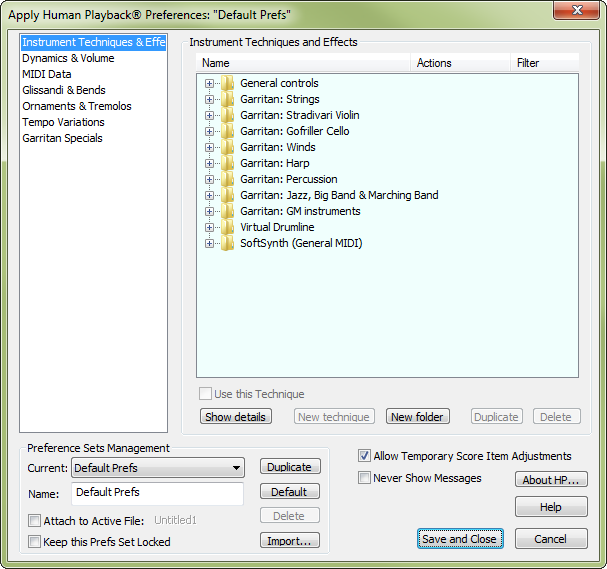
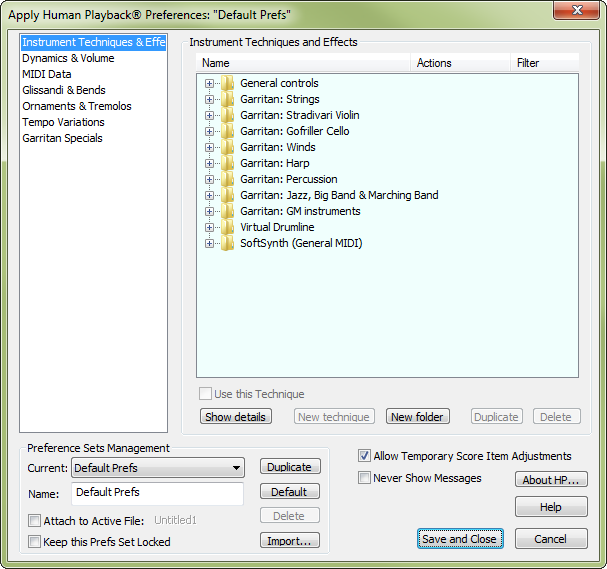
Note: To adjust preferences for standard Human Playback, see Human Playback Preferences dialog box.
Here, you can control how Human Playback deals with existing MIDI data and make additional settings for regions of the score affected by this plug-in. See Human Playback Preferences dialog box (which contains the exact same settings as the Apply Human Playback Preferences dialog box).
See also:
|
Finale User Manual Home
|

|